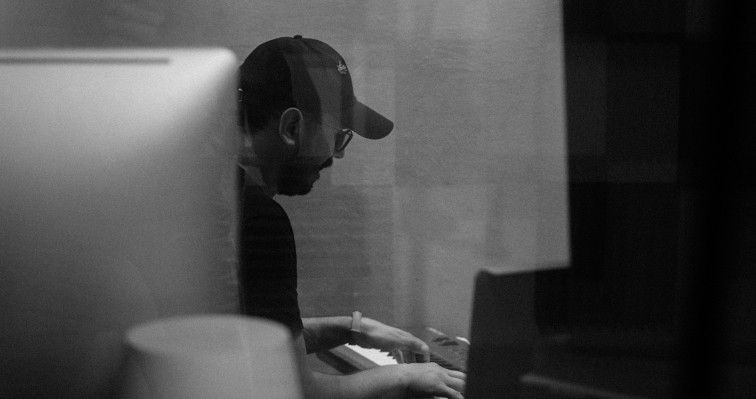Dante Controller: In Dante Controller I can’t see my Dante-enabled device
On the Device
-
Check that the network cable is plugged in and that the activity lights are flashing rapidly.
On Dante Controller
-
Check that the correct network interface is selected. The network interface can be changed via the ‘interface selection’ button in the toolbar of Dante Controller.
On your computer
-
Check that your network interface has the correct IP address and is set to acquire an IP address automatically. You can see the IP address in Dante Controller, while other settings are in your operating system preferences.
-
If there are two different wired network interfaces on your computer, make certain that they are assigned to different subnets. Alternatively, you may disable the unused network interface.
Another possibility is that software on your computer is blocking network access to Dante applications.
On your computer
-
Try disabling any antivirus software you may be using. It may be blocking ports used by Dante Controller. If this helps, add Dante Controller and Dante Virtual Soundcard to a list of trusted applications for your particular antivirus product.
-
Try disabling any installed network firewalls. Please see the Dante Controller user guide for details of how to safely configure a firewall for Dante use in a deployed network.