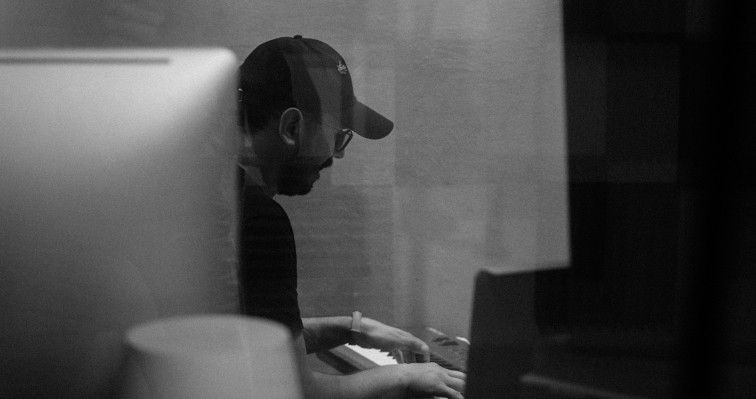Dante Studio: How to improve the Performance of Dante Studio
Dante Studio turns your PC into a Dante-enabled device, allowing Dante video flows to be transmitted and received using the standard Ethernet port. Since Dante Studio runs on a general-purpose PC and requires no additional hardware, there may be a range of conditions that may affect the performance of Dante Video Rx, Dante Video Viewer, and Screen Share. If you experience limited performance, please check the following:
Minimum System Requirements
The tables below list the minimum system specifications your computer should meet to be able to use Dante Studio in conjunction with a typical video application, such as vMix or OBS. A more powerful computer may be required if Dante Studio is being used with or alongside other applications requiring significant computing resources.
| Component | Minimum Requirement |
| Processor | Intel® i7 9th generation |
| Memory | 8 Gigabytes of RAM |
| Network | Standard wired Ethernet network interface (1 Gigabit) or higher Wireless LAN (Wi-Fi) Ethernet interfaces are not supported |
| GPU | Nvidia® GTX1660 or better is required for AV Ultra. No (discrete) GPU is required for AV-H. Using Dante Studio with AV Ultra hardware requires an Nvidia GPU for performant decoding of video. Performance will be limited with GPUs from alternative manufacturers. |
| Operating System | Windows 10 and Windows 11NOTE: Unicode is fully supported except for Dante device names; the DNS standard does not support Unicode for these. |
| Windows Drivers | System drivers must be of the performance standard expected by the Windows Logo Program |
| Video Application | Must support the DirectShow interface. Many common video streaming applications (such as vMix, OBS, Teams, Zoom, and Panopto) are supported. |
Operating System Updates
Ensure your computer has the latest Windows Updates installed.
Mixed-use/Dedicated Network
As video data occupies a high bandwidth, a dedicated network for Dante AV devices is highly recommended. A mixed-use network may result in video jittering or not performing well during JPEG 2000 transmission.When using Dante AV Ultra as the transmitter, this could be due to higher network bandwidth occupancy. By default, Dante AV products use the maximum bandwidth for the video flows which can be up to 700Mbps, and this can cause jitter in the video if you don’t have a dedicated network. The Dante AV transmission products have a Bandwidth Control feature which enables you to lower the bandwidth used by the video stream thus reducing the network traffic being sent to the PC. It can be changed on a Dante Controller. Open Dante Controller and double click on the Dante AV Transmitter->Video Config->Enable ‘Video Stream Bandwidth Cap’-> Use the slider to lower the bandwidth.
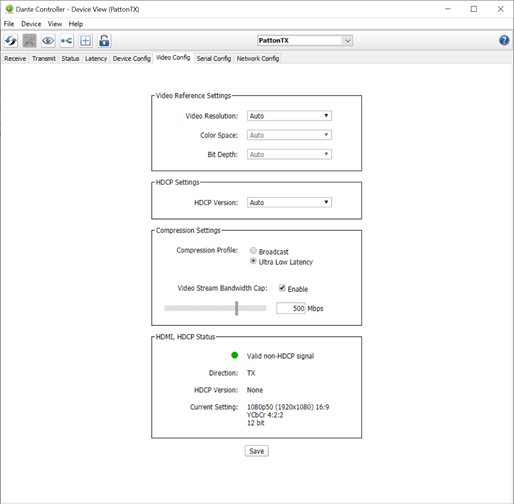
When using Screen Share as the transmitter, currently it is not possible to change the bandwidth of video Tx and it always does the maximum bandwidth it can.
USB Network Adapter
When running Dante Studio with a USB network adapter, please ensure your network adapter supports SuperSpeed USB (USB 3.0) or higher and is plugged into a USB 3.0 or higher version USB port of your computer. This is because the older HighSpeed USB (USB 2.0) has a maximum signaling rate of only 480 Mbps, which is lower than the bandwidth required by Dante AV products. SuperSpeed USB (USB 3.0) supports a maximum signal transfer rate of 5 Gbps. You can determine if your network adapter is operating in SuperSpeed by looking for the message ‘Connected to USB 3.0’ under Windows Settings> Devices> Bluetooth & other devices> Other devices. If you can’t find such a message under the device name, it is not operating at SuperSpeed.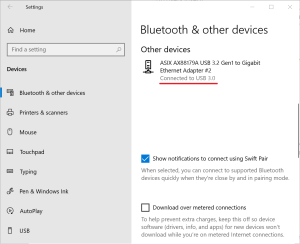
Display Resolutions
Vertical tearing on video seen when doing Video Tx to Dante AV Ultra Rx may occur mainly during Screen Share of 4K video, which, as expected, is associated with high bandwidth. If you see vertical tearing often, you can try reducing the resolution of the display captured.
Dante Video Rx and Screen Share Simultaneously
There is no technical limitation for running Screen Share and Video Rx / Video Viewer simultaneously on the same PC, but it can have an impact on the performance of both Screen Share and Video Rx/Video Viewer. We do recommend not to run both at the same time on the same PC.
Sleep/Hibernate/Monitor Power Save/Graphics Optimal Power
For security reasons, Screen Share would stop on sleep or hibernate. Users should be able to enable it again on resumes from these power states. To try and avoid the issue, we recommend disabling these features. When the graphics driver tries to reduce the performance state to save power, you may see choppiness in the video. To avoid this, you can change the power management mode to maximum on the GPU’s control panel software. Please note that, if you are using a laptop computer, a battery-powered theme/mode/policy may differ from the cord-powered one.
Integrated / Discrete Graphics Controllers (GPU)
When using Screen Share or receiving video from a Dante AV Ultra device, Dante Studio requires a Nvidia® GPU for successful decoding and encoding of JPEG 2000 video. It is recommended to use Nvidia® GTX1660 or better. When receiving video from a Dante AV-H Tx, we use the Intel® integrated GPU to get a good performance with Dante Studio. On desktop systems with a discrete graphics card, the Intel® GPU might be disabled automatically in the BIOS and the performance will be poor. This can be fixed by enabling the Intel® GPU in the BIOS, so it is available for applications like Dante Studio to use. The method of modifying the BIOS varies between different computer/motherboard manufacturers. Please consult the computer/motherboard manufacturer directly for detailed steps on how to enable an integrated graphic card.
Graphic Driver Versions
When using Screen Share or receiving video from a Dante AV Ultra device, please use Nvidia® driver 527.41 or higher, old drivers will impact the performance. Do NOT use Intel® UHD graphics 31.0.101.4575 when receiving video from a Dante AV-H Tx, this driver version can impact the performance. We recommend using v31.0.101.4953 or higher.