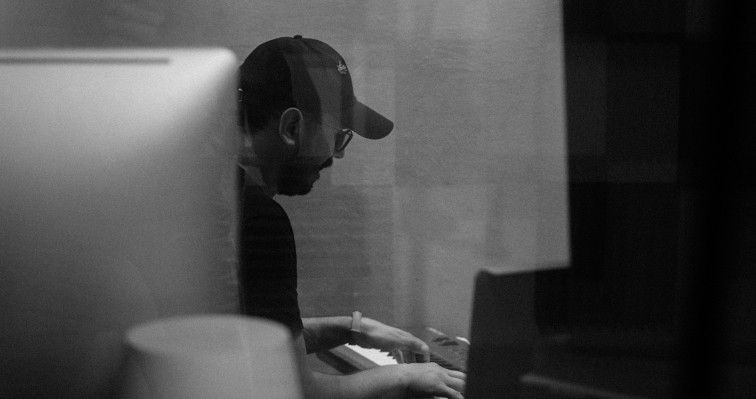How do I Change the Email Address of my Dante Certification
There must be an Audinate.com account with the email address you want to use. You can change the email address of the current audinate.com account, or you can create a new account for use with the training site. Whatever you do, the Audinate.com account email address in the Dante Certification system has to match your Audinate.com account or you won’t be able to log in.
If you don’t want to disrupt your existing Audinate.com account:
- Create a new Audinate.com account
- Log into the training site, audinate.com/certify with your original account credentials
- Click the “Learner” link at the top and select “My info”
- Change the Audinate.com account email address to match the new account. Don’t change the email address in the field above it. It will change when you save and log back in.
- You will get a message that an “account already exists with this name” error message. Don’t worry, this is just an in-between state. Ignore this message.
- At this point, you have moved the old account to the new email but you are not logged in to it.
- To log in, you will probably need to clear your browser cookies for talentlms.com first so you can log in with your new email address. Follow your browser’s directions to delete these cookies.
- You can now log into your training account with the new email address and password of the new Audinate.com account.
If you want to change everything to the new email address:
- Log into the training site, audinate.com/certify with your original account credentials.
- Make sure you are logged into the training site BEFORE you change your email address of your account on the main Audinate.com website or you won’t be able to log into the training site to change it there.
- Click the “Learner” link at the top and select “My info”
- In a different browser tab, log into your Audinate.com account, https://my.audinate.com/user
- Click the “Edit” link
- Enter your password in the “Current password” box
- Change your email address to the new one.
- Click “Save” at the bottom of the screen
- Copy the email address from this page and go back to your tab with the training site
- In the training site, click the “Learner” link at the top and select “My info”
- Change the Audinate.com account email address to match the new account. Don’t change the email address in the field above it. It will change when you save and log back in.
- You will get an error message, “account already exists with this name.” Don’t worry, this is just an in-between state. Ignore this message.
- At this point, you have moved the old account to the new email but you are not logged in to it.
- To log in, you will probably need to clear your browser cookies for talentlms.com first so you can log in with your new email address. Follow your browser’s directions to delete these cookies.
- You can now log into your training account with the new email address and password of the new Audinate.com account.