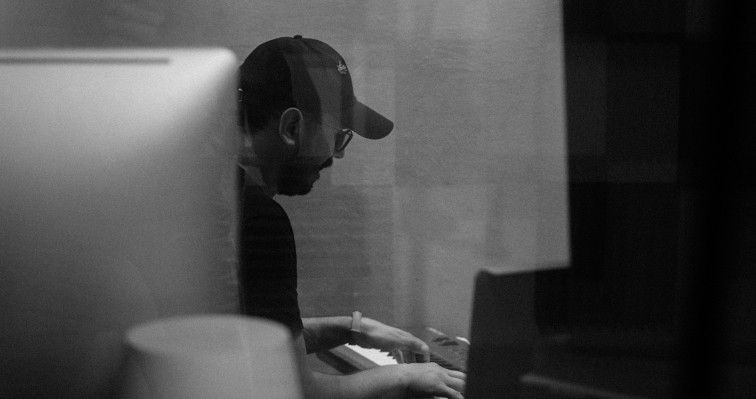How can I locate a Dante device with a static IP address in an unknown subnet?
Overview
Dante devices that have been ‘misplaced’ are those that have been configured with a static IP address which falls outside the subnet that the Dante Controller computer is on (or more specifically, the subnet configured on the network interface which is selected in Dante Controller as the primary network interface).
Locating Misplaced Devices
Because Dante devices use MDNS multicast advertising, misplaced devices will always be visible in Dante Controller, if the computer is connected to the same physical network as the misplaced device.However, the misplaced device and the computer must be either:
- Both using IP addresses inside the Link-Local address range (169.254.1.0 to 169.254.254.255 inclusive), or
- Both using IP addresses outside the Link-Local address range
First, assign a static IP address to your computer which is inside the Link-Local address range. If the device does not appear (as described below), assign an address which is outside the Link-Local address range and try again.They will not appear in the Routing tab of the Network View, but they will appear (highlighted in red) in the Device Info, Clock Status and Network Status tabs of the Network View: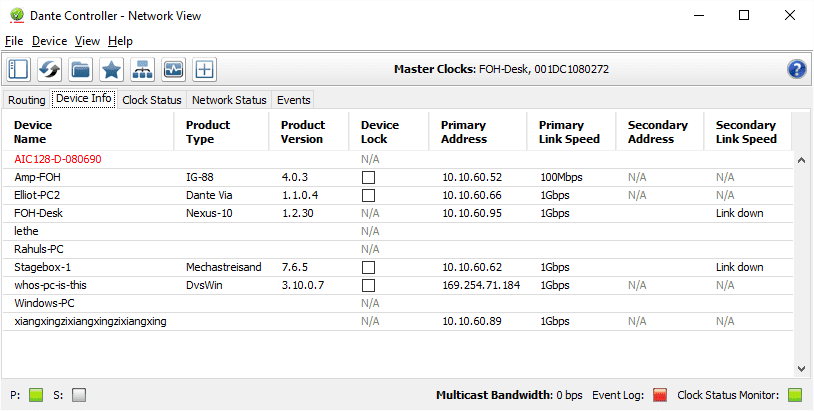 They will also appear (highlighted in red) in the device drop-down list in Device View (Ctrl + D):
They will also appear (highlighted in red) in the device drop-down list in Device View (Ctrl + D):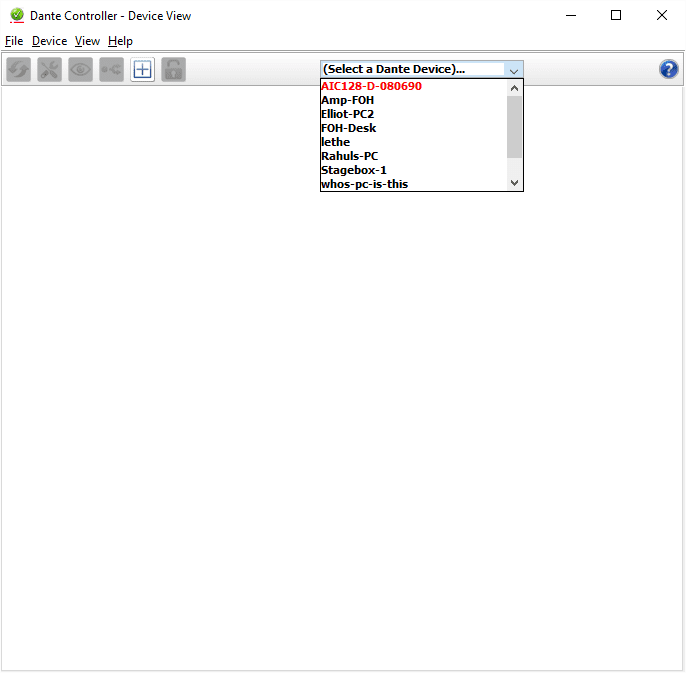
Recovering Misplaced Devices
Note: ‘Recovering’ in this context is not the same as failsafe recovery.To recover a misplaced device:
- Ensure the computer running Dante Controller has an IP address outside the Link-Local address range (either set a static address, or use DHCP).
- Open the device view for the device (either double-click the device in the Device Info, Clock Status or Network Status tabs, or open Device View and select the device from the drop-down list).
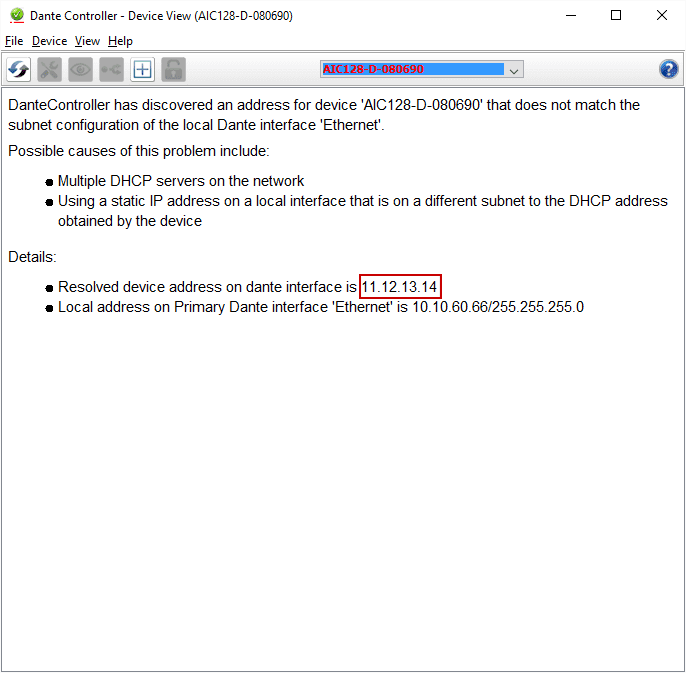
- Record the IP address listed in the first line of the Details section (after ‘Resolved device address on Dante interface is’)
- Configure your computer’s network interface with a static IP address in the same range as the IP address for the device. It is recommended that you use the same values for the first three octets – in this example, that would be 11.12.13 – and then choose a different number for the last octet (e.g. 15). The operating system will provide a suitable subnet mask (the last octet must be zero, however). In Windows, you can tab to the ‘Subnet mask’ field to auto-populate the field.
- Apply the changes to the computer’s IP address, and return to Dante Controller.The device should now appear in the Routing tab of the Network View, and can be configured with a different address (or set to ‘Obtain an IP Address Automatically’) using the Network Config tab of the Device View.
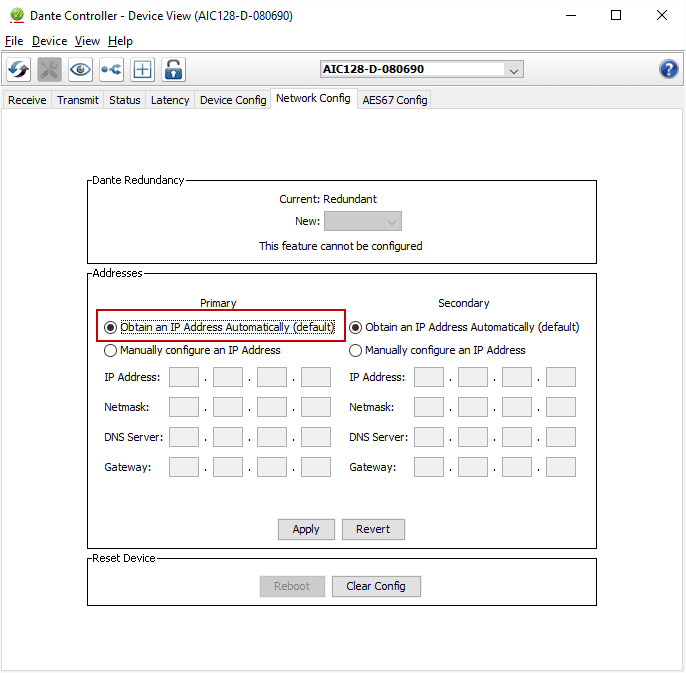
- Set the computer’s network interface to obtain an IP address automatically (or restore it to its previous address).
The misplaced device will now appear in the main Dante network.