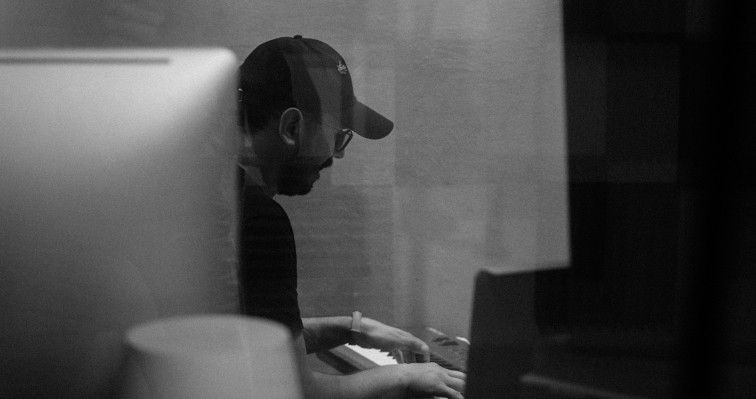Error 512 Audio Driver Failed
Mac
This error may have couple different reasons.
Let’s start with restarting your Mac, but make sure to have “reopen windows after restart” option unchecked while doing a restart.
Second thing to check is reinstalling DVS. Make sure to do it as follows:
1. Download the installer from https://my.audinate.com/support/downloads/dante-virtual-soundcard
2. Open installer package, and run Uninstall utility.
3. After uninstallation, reboot your machine (make sure to uncheck option to reopen windows after restart).
4. Install DVS.
5. Restart your Mac again (make sure to uncheck option to reopen windows after restart).
Third solution is to check the permission to the drivers folder (/Library/Audio/Plug-Ins/HAL).
If you can’t open the folder, change the permission of this folder. See following guide:
https://support.apple.com/en-qa/guide/mac-help/mchlp1203/13.0/mac/13.0
Then, check if you still see 512 error while trying to use DVS?
If you still see the same error message while trying to use DVS, contact Support team by filling the contact form
https://www.getdante.com/support/#product-support
Windows
This error may appear because of broken audio drivers after DVS installation or DVS update process.
First thing to try is to restart your computer, that’s usually the solution for this issue.
If that won’t help, try to reinstall DVS, and make sure to do it as follows:
1. Download new installer: https://my.audinate.com/support/downloads/dante-virtual-soundcard
2. Uninstall DVS using Control Panel utility,
3. Restart your computer.
4. Install DVS.
5. Reboot computer again.
If you still see the same error message while trying to use DVS, contact Support team by filling the contact form
https://www.getdante.com/support/#product-support